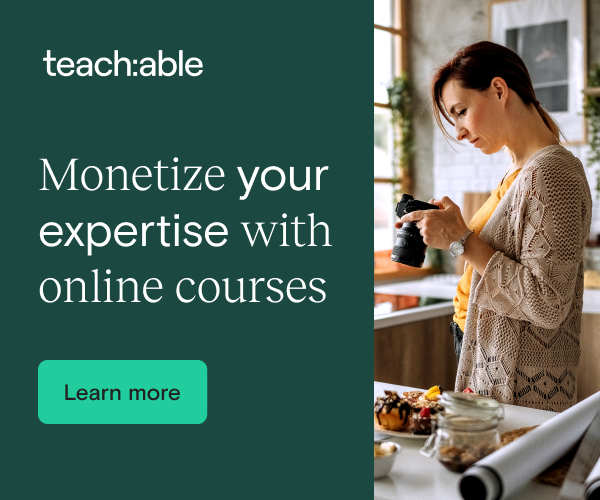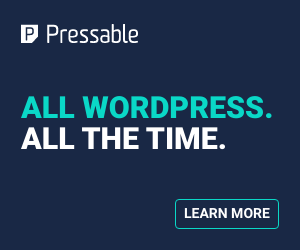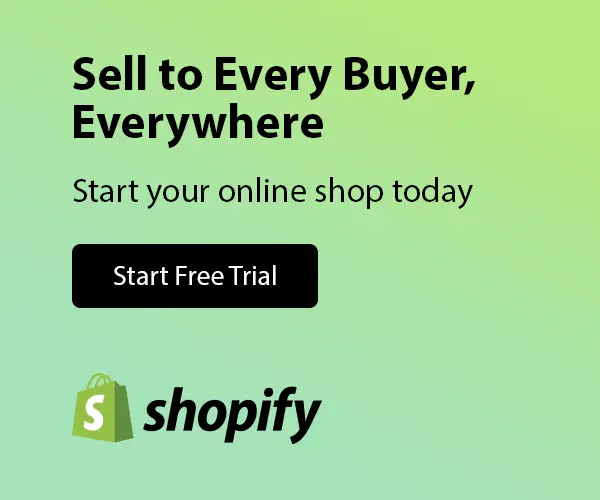01-03-2011, 07:36 PM
You can also use these functions to refer to other cells in the workbook. For example, if the number 32.50 was in A1, you could type the following into a cell
=SpellNumber(A1)
The Function Wizard can also be used to enter a custom function in a worksheet. To use the Function Wizard, follow these steps
1. Click the Function Wizard button, and select User Defined under Function Category.
2. Select SpellNumber, and enter your number or cell reference.
3. Click Finish
To Create the Sample Functions
1. Insert a module sheet into a workbook. To do this in Microsoft Excel 97 or Microsoft Excel 98, point to Macro on the Tools menu, and then click Visual Basic Editor. In the Visual Basic Editor, click Module on the Insert menu. In Microsoft Excel 5.0 or 7.0, point to Macro on the Insert menu and click Module.
2. Type the following code into the module sheet.
Option Explicit
'****************
' Main Function *
'****************
Function SpellNumber(ByVal MyNumber)
Dim Dollars, Cents, Temp
Dim DecimalPlace, Count
ReDim Place(9) As String
Place(2) = " Thousand "
Place(3) = " Million "
Place(4) = " Billion "
Place(5) = " Trillion "
' String representation of amount.
MyNumber = Trim(Str(MyNumber))
' Position of decimal place 0 if none.
DecimalPlace = InStr(MyNumber, ".")
' Convert cents and set MyNumber to dollar amount.
If DecimalPlace > 0 Then
Cents = GetTens(Left(Mid(MyNumber, DecimalPlace + 1) & _
"00", 2))
MyNumber = Trim(Left(MyNumber, DecimalPlace - 1))
End If
Count = 1
Do While MyNumber <> ""
Temp = GetHundreds(Right(MyNumber, 3))
If Temp <> "" Then Dollars = Temp & Place(Count) & Dollars
If Len(MyNumber) > 3 Then
MyNumber = Left(MyNumber, Len(MyNumber) - 3)
Else
MyNumber = ""
End If
Count = Count + 1
Loop
Select Case Dollars
Case ""
Dollars = "No Dollars"
Case "One"
Dollars = "One Dollar"
Case Else
Dollars = Dollars & " Dollars"
End Select
Select Case Cents
Case ""
Cents = " and No Cents"
Case "One"
Cents = " and One Cent"
Case Else
Cents = " and " & Cents & " Cents"
End Select
SpellNumber = Dollars & Cents
End Function
'*******************************************
' Converts a number from 100-999 into text *
'*******************************************
Function GetHundreds(ByVal MyNumber)
Dim Result As String
If Val(MyNumber) = 0 Then Exit Function
MyNumber = Right("000" & MyNumber, 3)
' Convert the hundreds place.
If Mid(MyNumber, 1, 1) <> "0" Then
Result = GetDigit(Mid(MyNumber, 1, 1)) & " Hundred "
End If
' Convert the tens and ones place.
If Mid(MyNumber, 2, 1) <> "0" Then
Result = Result & GetTens(Mid(MyNumber, 2))
Else
Result = Result & GetDigit(Mid(MyNumber, 3))
End If
GetHundreds = Result
End Function
'*********************************************
' Converts a number from 10 to 99 into text. *
'*********************************************
Function GetTens(TensText)
Dim Result As String
Result = "" ' Null out the temporary function value.
If Val(Left(TensText, 1)) = 1 Then ' If value between 10-19...
Select Case Val(TensText)
Case 10 Result = "Ten"
Case 11 Result = "Eleven"
Case 12 Result = "Twelve"
Case 13 Result = "Thirteen"
Case 14 Result = "Fourteen"
Case 15 Result = "Fifteen"
Case 16 Result = "Sixteen"
Case 17 Result = "Seventeen"
Case 18 Result = "Eighteen"
Case 19 Result = "Nineteen"
Case Else
End Select
Else ' If value between 20-99...
Select Case Val(Left(TensText, 1))
Case 2 Result = "Twenty "
Case 3 Result = "Thirty "
Case 4 Result = "Forty "
Case 5 Result = "Fifty "
Case 6 Result = "Sixty "
Case 7 Result = "Seventy "
Case 8 Result = "Eighty "
Case 9 Result = "Ninety "
Case Else
End Select
Result = Result & GetDigit _
(Right(TensText, 1)) ' Retrieve ones place.
End If
GetTens = Result
End Function
'*******************************************
' Converts a number from 1 to 9 into text. *
'*******************************************
Function GetDigit(Digit)
Select Case Val(Digit)
Case 1 GetDigit = "One"
Case 2 GetDigit = "Two"
Case 3 GetDigit = "Three"
Case 4 GetDigit = "Four"
Case 5 GetDigit = "Five"
Case 6 GetDigit = "Six"
Case 7 GetDigit = "Seven"
Case 8 GetDigit = "Eight"
Case 9 GetDigit = "Nine"
Case Else GetDigit = ""
End Select
End Function
To use this UDF push Alt+F11 and go Insert>Module and paste in the code. Push Alt+Q and save. The Function will appear under "User Defined" in the Paste Function (Shift+F3).
=SpellNumber(A1)
The Function Wizard can also be used to enter a custom function in a worksheet. To use the Function Wizard, follow these steps
1. Click the Function Wizard button, and select User Defined under Function Category.
2. Select SpellNumber, and enter your number or cell reference.
3. Click Finish
To Create the Sample Functions
1. Insert a module sheet into a workbook. To do this in Microsoft Excel 97 or Microsoft Excel 98, point to Macro on the Tools menu, and then click Visual Basic Editor. In the Visual Basic Editor, click Module on the Insert menu. In Microsoft Excel 5.0 or 7.0, point to Macro on the Insert menu and click Module.
2. Type the following code into the module sheet.
Option Explicit
'****************
' Main Function *
'****************
Function SpellNumber(ByVal MyNumber)
Dim Dollars, Cents, Temp
Dim DecimalPlace, Count
ReDim Place(9) As String
Place(2) = " Thousand "
Place(3) = " Million "
Place(4) = " Billion "
Place(5) = " Trillion "
' String representation of amount.
MyNumber = Trim(Str(MyNumber))
' Position of decimal place 0 if none.
DecimalPlace = InStr(MyNumber, ".")
' Convert cents and set MyNumber to dollar amount.
If DecimalPlace > 0 Then
Cents = GetTens(Left(Mid(MyNumber, DecimalPlace + 1) & _
"00", 2))
MyNumber = Trim(Left(MyNumber, DecimalPlace - 1))
End If
Count = 1
Do While MyNumber <> ""
Temp = GetHundreds(Right(MyNumber, 3))
If Temp <> "" Then Dollars = Temp & Place(Count) & Dollars
If Len(MyNumber) > 3 Then
MyNumber = Left(MyNumber, Len(MyNumber) - 3)
Else
MyNumber = ""
End If
Count = Count + 1
Loop
Select Case Dollars
Case ""
Dollars = "No Dollars"
Case "One"
Dollars = "One Dollar"
Case Else
Dollars = Dollars & " Dollars"
End Select
Select Case Cents
Case ""
Cents = " and No Cents"
Case "One"
Cents = " and One Cent"
Case Else
Cents = " and " & Cents & " Cents"
End Select
SpellNumber = Dollars & Cents
End Function
'*******************************************
' Converts a number from 100-999 into text *
'*******************************************
Function GetHundreds(ByVal MyNumber)
Dim Result As String
If Val(MyNumber) = 0 Then Exit Function
MyNumber = Right("000" & MyNumber, 3)
' Convert the hundreds place.
If Mid(MyNumber, 1, 1) <> "0" Then
Result = GetDigit(Mid(MyNumber, 1, 1)) & " Hundred "
End If
' Convert the tens and ones place.
If Mid(MyNumber, 2, 1) <> "0" Then
Result = Result & GetTens(Mid(MyNumber, 2))
Else
Result = Result & GetDigit(Mid(MyNumber, 3))
End If
GetHundreds = Result
End Function
'*********************************************
' Converts a number from 10 to 99 into text. *
'*********************************************
Function GetTens(TensText)
Dim Result As String
Result = "" ' Null out the temporary function value.
If Val(Left(TensText, 1)) = 1 Then ' If value between 10-19...
Select Case Val(TensText)
Case 10 Result = "Ten"
Case 11 Result = "Eleven"
Case 12 Result = "Twelve"
Case 13 Result = "Thirteen"
Case 14 Result = "Fourteen"
Case 15 Result = "Fifteen"
Case 16 Result = "Sixteen"
Case 17 Result = "Seventeen"
Case 18 Result = "Eighteen"
Case 19 Result = "Nineteen"
Case Else
End Select
Else ' If value between 20-99...
Select Case Val(Left(TensText, 1))
Case 2 Result = "Twenty "
Case 3 Result = "Thirty "
Case 4 Result = "Forty "
Case 5 Result = "Fifty "
Case 6 Result = "Sixty "
Case 7 Result = "Seventy "
Case 8 Result = "Eighty "
Case 9 Result = "Ninety "
Case Else
End Select
Result = Result & GetDigit _
(Right(TensText, 1)) ' Retrieve ones place.
End If
GetTens = Result
End Function
'*******************************************
' Converts a number from 1 to 9 into text. *
'*******************************************
Function GetDigit(Digit)
Select Case Val(Digit)
Case 1 GetDigit = "One"
Case 2 GetDigit = "Two"
Case 3 GetDigit = "Three"
Case 4 GetDigit = "Four"
Case 5 GetDigit = "Five"
Case 6 GetDigit = "Six"
Case 7 GetDigit = "Seven"
Case 8 GetDigit = "Eight"
Case 9 GetDigit = "Nine"
Case Else GetDigit = ""
End Select
End Function
To use this UDF push Alt+F11 and go Insert>Module and paste in the code. Push Alt+Q and save. The Function will appear under "User Defined" in the Paste Function (Shift+F3).