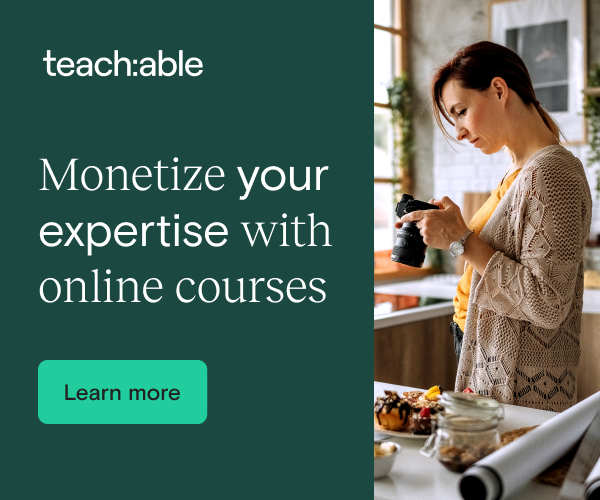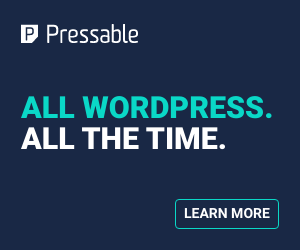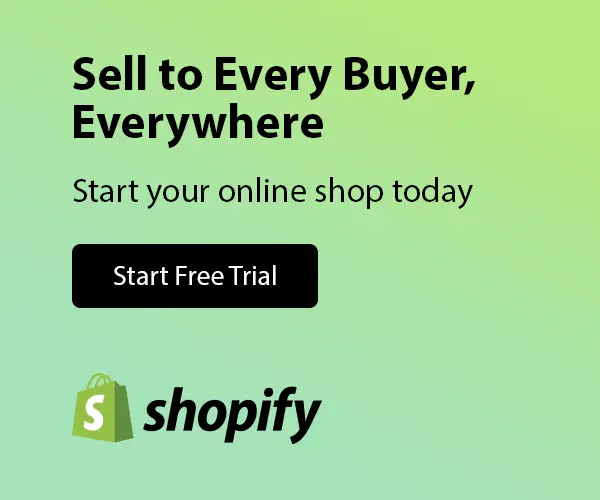03-22-2006, 04:27 AM
Hi all
Nice topic Hanif, good to see something constructive.
I cant think of anything too exciting at this time of the day (730pm in office) but in order to keep this thread rolling I must write something so there you go
We all use MS Excel for majority of our workings/schedules/reports etc so here are few very basic yet extremely useful tips
I always find it easier/quicker to use Keyboard shortcuts or customised icons to run basic commands like copy/pasting/cutting etc. I am sure everyone knows the short-cuts for these commands (you can shout if you dont know) so I wont waste time on this, what I would rather share is a list of commonly used ICONS (otherthan Standard Icons)that can be placed on the task bar to increase your work speed
<b>1. Insert Row Icon</b>
Go in Tools (top of the screen)----->Customise
Go in Command Tab-------->then click on Insert (on left side of the pop window)
Then Select ROW (from left side of the pop window) and drag it to your task bar.
This will increase your speed inserting new rows in your worksheet.
<b>2. Insert Column Icon</b>
Same as in (1) but instead of selecting ROW, Select COLUMN and drag.
<b>3. Delete Row/Column Icon</b>
Repeat the same untill you get into Command tab
Then select EDIT and scroll down the right hand side of the pop-up window and select Delete Row or Column Icon and drag it to your task bar.
Similarly various other useful icons can be placed on the task bar for e.g.
Sub-total
Group
Un-Group
Set Print Area
Clear Print Area
Trace Precedents (very useful if you use complex formulas)
Remove Precedent Arrows
Trace Dependants
Remove Dependant Arrows
Trace Error (once again extremely useful for complex formulas)
and so on.....
Try the above icons when you are working on a spreadsheet, hopefully you will find these basics very handy.
I would love to share some more tricks/tips and shortcuts in Excel as well creating complex formulas and pivot tables depending on the response from other members. I would appreciate if other members could also share Excel as well as other tips.
Kind regards
Azeem
"You don't get to choose how you're going to die. Or when. You can only decide how you're going to live. Now."
Nice topic Hanif, good to see something constructive.
I cant think of anything too exciting at this time of the day (730pm in office) but in order to keep this thread rolling I must write something so there you go
We all use MS Excel for majority of our workings/schedules/reports etc so here are few very basic yet extremely useful tips
I always find it easier/quicker to use Keyboard shortcuts or customised icons to run basic commands like copy/pasting/cutting etc. I am sure everyone knows the short-cuts for these commands (you can shout if you dont know) so I wont waste time on this, what I would rather share is a list of commonly used ICONS (otherthan Standard Icons)that can be placed on the task bar to increase your work speed
<b>1. Insert Row Icon</b>
Go in Tools (top of the screen)----->Customise
Go in Command Tab-------->then click on Insert (on left side of the pop window)
Then Select ROW (from left side of the pop window) and drag it to your task bar.
This will increase your speed inserting new rows in your worksheet.
<b>2. Insert Column Icon</b>
Same as in (1) but instead of selecting ROW, Select COLUMN and drag.
<b>3. Delete Row/Column Icon</b>
Repeat the same untill you get into Command tab
Then select EDIT and scroll down the right hand side of the pop-up window and select Delete Row or Column Icon and drag it to your task bar.
Similarly various other useful icons can be placed on the task bar for e.g.
Sub-total
Group
Un-Group
Set Print Area
Clear Print Area
Trace Precedents (very useful if you use complex formulas)
Remove Precedent Arrows
Trace Dependants
Remove Dependant Arrows
Trace Error (once again extremely useful for complex formulas)
and so on.....
Try the above icons when you are working on a spreadsheet, hopefully you will find these basics very handy.
I would love to share some more tricks/tips and shortcuts in Excel as well creating complex formulas and pivot tables depending on the response from other members. I would appreciate if other members could also share Excel as well as other tips.
Kind regards
Azeem
"You don't get to choose how you're going to die. Or when. You can only decide how you're going to live. Now."